How to Build a React Application with Load More Functionality using React Hooks
In this article, we will build an application using class components and then later convert it to functional components using React Hooks in a step-by-step way.
By building this app, you will learn:
- How to make API calls
- How to implement load more functionality
- How to debug application issues
- How to use async/await
- How to update the component when something changes
- How to fix the infinite loop issue in the useEffect hook
- How to refactor class-based components into functional components with Hooks
and much more.
So let’s get started.
Want to learn Redux from the absolute beginning and build a food ordering app from scratch? Check out the Mastering Redux course.
Initial Project Setup
Create a new project using create-react-app:
npx create-react-app class-to-hooks-refactoring
Once the project is created, delete all files from the src folder and create the index.js file and the styles.css file inside the src folder. Also, create components folders inside the src folder.
Install the axios library by executing the following command from the project folder:
yarn add axios@0.21.1
Open styles.css file and add the contents from here inside it.
How to Create the Initial Pages
Create a new file Header.js inside the components folder with the following content:
import React from "react";
const Header = () => {
return <h1 className="header">Random Users</h1>;
};
export default Header;
Create a new file App.js inside the src folder with the following content:
import React from 'react';
import Header from './components/Header';
export default class App extends React.Component {
render() {
return (
<div className="main-section">
<Header />
<h2>App Component</h2>
</div>
);
}
}
Now, open index.js file and add the following contents into it:
import React from 'react';
import ReactDOM from 'react-dom';
import App from './App';
import './styles.css';
ReactDOM.render(<App />, document.getElementById('root'));
Now, start the application by running the yarn start command from the terminal.
You will see the following screen If you access the application at http://localhost:3000/.
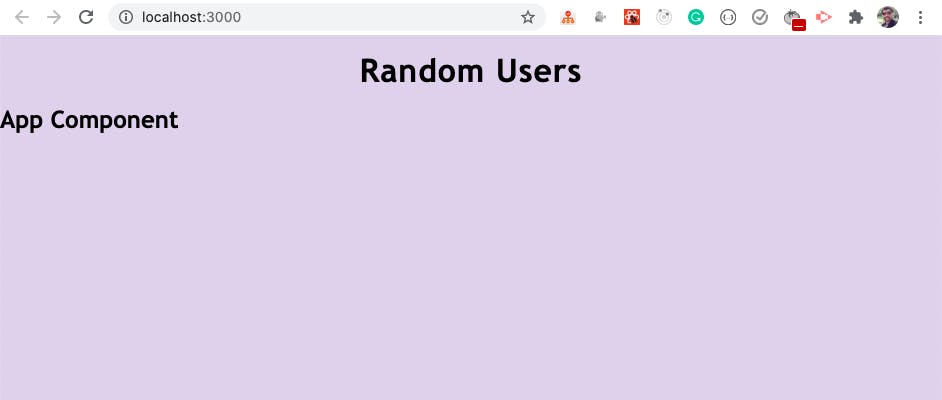
How to Make an API Call
We will be using Random Users API to get a list of random users.
So open App.js file and add componentDidMount method inside the component:
componentDidMount() {
axios
.get('https://randomuser.me/api/?page=0&results=10')
.then((response) => {
console.log(response.data);
})
.catch((error) => console.log('error', error));
}
Also, import axios at the top of the file:
import axios from 'axios';
Your entire App.js file will look like this now:
import React from 'react';
import Header from './components/Header';
import axios from 'axios';
export default class App extends React.Component {
componentDidMount() {
axios
.get('https://randomuser.me/api/?page=0&results=10')
.then((response) => {
console.log(response.data);
})
.catch((error) => console.log('error', error));
}
render() {
return (
<div className="main-section">
<Header />
<h2>App Component</h2>
</div>
);
}
}
Here, we're making an API call to get a list of 10 records initially to the URL https://randomuser.me/api/?page=0&results=10.
Now, If you check the application, you will see the response from the API in the console.
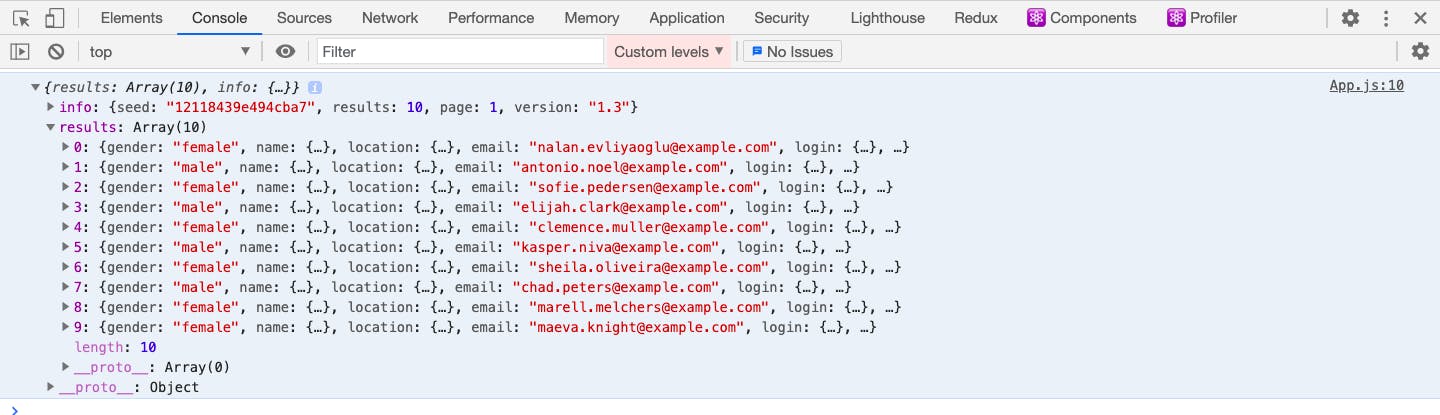
Now, let's declare a state to store the result and flags related to the loading and error message.
Replace the contents of App.js file with the following code:
import React from 'react';
import Header from './components/Header';
import axios from 'axios';
export default class App extends React.Component {
state = {
users: [],
isLoading: false,
errorMsg: ''
};
componentDidMount() {
this.setState({ isLoading: true });
axios
.get('https://randomuser.me/api/?page=0&results=10')
.then((response) => {
this.setState({ users: response.data.results, errorMsg: '' });
})
.catch((error) =>
this.setState({
errorMsg: 'Error while loading data. Try again later.'
})
)
.finally(() => {
this.setState({ isLoading: false });
});
}
render() {
const { users, isLoading, errorMsg } = this.state;
console.log(users);
return (
<div className="main-section">
<Header />
{isLoading && <p className="loading">Loading...</p>}
{errorMsg && <p className="errorMsg">{errorMsg}</p>}
</div>
);
}
}
Here, we've declared a state directly inside the class using class properties syntax which is a common way to write state in class based components.
state = {
users: [],
isLoading: false,
errorMsg: ''
};
Then inside the componentDidMount method, we're first setting the isLoading state to true before making the API call.
this.setState({ isLoading: true });
Once we got the API response, we're storing the result in the users array which is declared in the state and setting the errorMsg state to empty so If there is any previous error, it will be cleared out.
this.setState({ users: response.data.results, errorMsg: '' });
And in the .catch block, we're setting the errorMsg If there is any error while making an API call.
Then, we're using the .finally block to set the isLoading state to false.
.finally(() => {
this.setState({ isLoading: false });
});
Using finally helps to avoid code duplication here because we don't need to set isLoading to false in .then and in .catch block again as finally block will always be executed even If there is success or error.
And in the render method, we're displaying either the error message or loading message along with the users array from the state in the console.
Now, If you check the application, you will see users information in the console on success or an error message on the UI for API failure.
How to Display the Users Information
Now, let's display the users information on the screen.
Create a new file User.js inside the components folder with the following content:
import React from "react";
const User = ({ name, location, email, picture }) => {
return (
<div className="random-user">
<div className="user-image">
<img src={picture.medium} alt={name.first} />
</div>
<div className="user-details">
<div>
<strong>Name:</strong> {name.first} {name.last}
</div>
<div>
<strong>Country:</strong> {location.country}
</div>
<div>
<strong>Email:</strong> {email}
</div>
</div>
</div>
);
};
export default User;
Now, create a new file UsersList.js inside the components folder with the following content:
import React from 'react';
import User from './User';
const UsersList = ({ users }) => {
return (
<div className="user-list">
{users && users.map((user) => <User key={user.login.uuid} {...user} />)}
</div>
);
};
export default UsersList;
Now, open App.js file and replace the render method with the following code:
render() {
const { users, isLoading, errorMsg } = this.state;
return (
<div className="main-section">
<Header />
{isLoading && <p className="loading">Loading...</p>}
{errorMsg && <p className="errorMsg">{errorMsg}</p>}
<UsersList users={users} />
</div>
);
}
Here, we're passing the users array as a prop to the UsersList component and inside the UsersList component, we're looping over the array and sending the user information to the User component by spreading out all the properties of the individual user as {...props} which finally displays the data on the screen.
Also, import the UsersList component at the top of the file:
import UsersList from './components/UsersList';
If you check the application now, you will see the following screen:
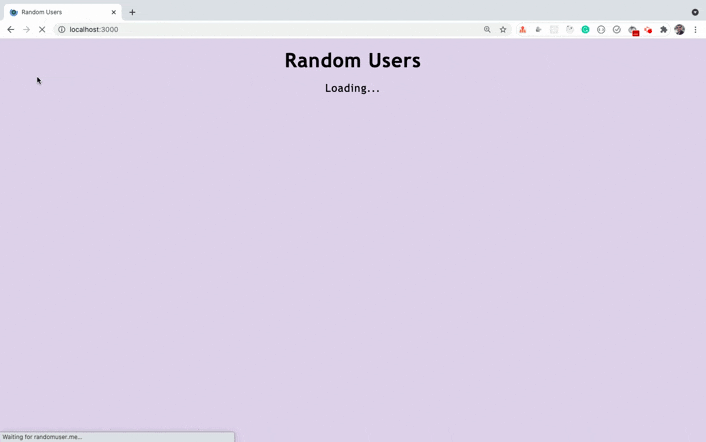
As you can see, on every page refresh, a new set of random users are displayed on the screen.
How to Add the Load More Functionality
Now, let's add load more functionality to load the next set of 10 users on every load more click.
Change the render method of the App.js file to the following code:
render() {
const { users, isLoading, errorMsg } = this.state;
return (
<div className="main-section">
<Header />
<UsersList users={users} />
{errorMsg && <p className="errorMsg">{errorMsg}</p>}
<div className="load-more">
<button onClick={this.loadMore} className="btn-grad">
{isLoading ? 'Loading...' : 'Load More'}
</button>
</div>
</div>
);
}
Here, we've added the isLoading check inside the button to display either Loading... or Load More text on the button.
Add a new page property to the state and initialize it to 0.
state = {
users: [],
page: 0,
isLoading: false,
errorMsg: ''
};
And add the loadMore handler function before the render method to increment the page state value by 1 on every button click.
loadMore = () => {
this.setState((prevState) => ({
page: prevState.page + 1
}));
};
Here, we're using previous state to calculate the next state value of page so the above code is the same as below code:
loadMore = () => {
this.setState((prevState) => {
return {
page: prevState.page + 1
};
});
};
We're just using ES6 shorthand syntax for returning an object from the function.
Now, Inside the componentDidMount method, change the API URL from the below code:
'https://randomuser.me/api/?page=0&results=10'
to this code:
`https://randomuser.me/api/?page=${page}&results=10`
Here, we're using the ES6 template literal syntax to use the dynamic value of the page state to load the next set of users on every button click.
Destructure the page from state inside the componentDidMount method like this:
componentDidMount() {
const { page } = this.state;
....
}
Want to explore all the ES6+ features in detail? Check out my Mastering Modern JavaScript book.
Now, let's check the application functionality.
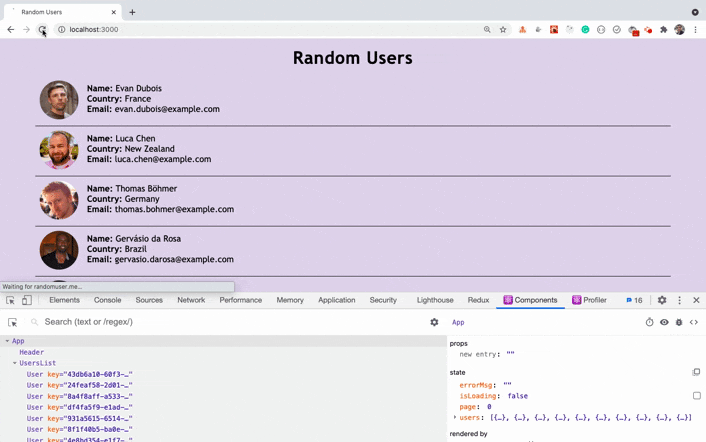
As you can see, when we click on the Load More button, the page state is changing in the react dev tools but we're not getting the new list of users displayed on the screen.
This is because even though we're changing the page state, we're not making API call again to get the next set of users with the changed page value. So let's fix this.
Create a new loadUsers function above the loadMore function and move all the code from componentDidMount to inside the loadUsers function and call the the loadUsers function from the componentDidMount method.
Also, add a componentDidUpdate method inside the App component like this:
componentDidUpdate(prevProps, prevState) {
if (prevState.page !== this.state.page) {
this.loadUsers();
}
}
As we're updating the value of the page state in loadMore function once the state is updated, the componentDidUpdate method will be called so we're checking If the previous state value of page is not equal to the current state value and then make the API call again by calling the loadUsers function.
Check out my previous article to learn more about why and when we need to use the
componentDidUpdatemethod.
Your complete App.js file will look like this now:
import React from 'react';
import Header from './components/Header';
import axios from 'axios';
import UsersList from './components/UsersList';
export default class App extends React.Component {
state = {
users: [],
page: 0,
isLoading: false,
errorMsg: ''
};
componentDidMount() {
this.loadUsers();
}
componentDidUpdate(prevProps, prevState) {
if (prevState.page !== this.state.page) {
this.loadUsers();
}
}
loadUsers = () => {
const { page } = this.state;
this.setState({ isLoading: true });
axios
.get(`https://randomuser.me/api/?page=${page}&results=10`)
.then((response) => {
this.setState({ users: response.data.results, errorMsg: '' });
})
.catch((error) =>
this.setState({
errorMsg: 'Error while loading data. Try again later.'
})
)
.finally(() => {
this.setState({ isLoading: false });
});
};
loadMore = () => {
this.setState((prevState) => ({
page: prevState.page + 1
}));
};
render() {
const { users, isLoading, errorMsg } = this.state;
return (
<div className="main-section">
<Header />
<UsersList users={users} />
{errorMsg && <p className="errorMsg">{errorMsg}</p>}
<div className="load-more">
<button onClick={this.loadMore} className="btn-grad">
{isLoading ? 'Loading...' : 'Load More'}
</button>
</div>
</div>
);
}
}
Now, If you check the application again by running the yarn start command you will see the following screen:
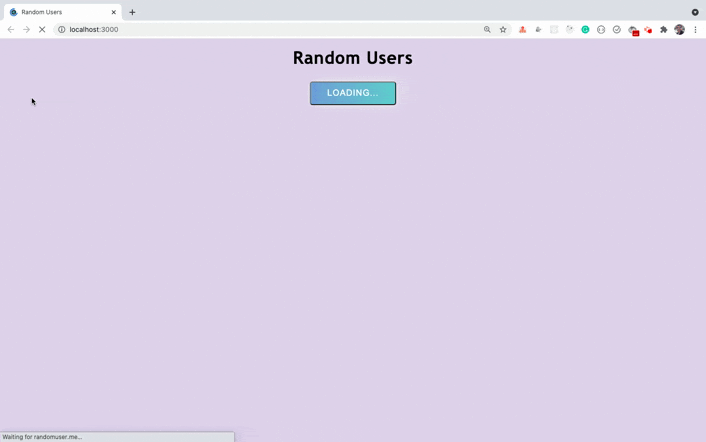
As you can see, we're getting a new list of users displayed on every load more button click. But the issue is that we're able to see only 10 users at a time.
So let's make changes to add new users to the already displayed list of users.
For this, we need to make changes in the way we're setting the users state.
Our current setState call inside the loadUsers function looks like this:
this.setState({ users: response.data.results, errorMsg: '' });
Here, we're always replacing the users array with the new set of users. So change the above setState call to the following code:
this.setState((prevState) => ({
users: [...prevState.users, ...response.data.results],
errorMsg: ''
}));
Here, we're using updater syntax of setState where we're creating a new array by spreading out the already added users by using ...prevState.users and then adding a new set of users by using ...response.data.results.
So this way we'll not lose the previous loaded users data and also able to append a new set of users.
Now, If you check the application again, you will see the correct behavior of data loading.
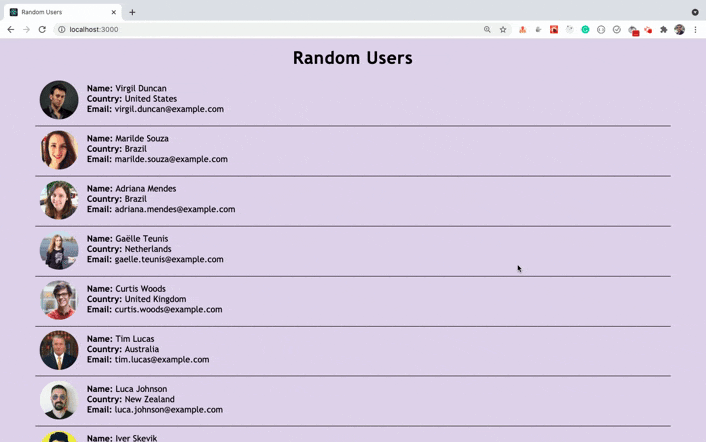
How to Improve the Code using Async/await
If you check the loadUsers function, you will see that the code looks complex and difficult to read at once.
loadUsers = () => {
const { page } = this.state;
this.setState({ isLoading: true });
axios
.get(`https://randomuser.me/api/?page=${page}&results=10`)
.then((response) => {
this.setState((prevState) => ({
users: [...prevState.users, ...response.data.results],
errorMsg: ''
}));
})
.catch((error) =>
this.setState({
errorMsg: 'Error while loading data. Try again later.'
})
)
.finally(() => {
this.setState({ isLoading: false });
});
};
We can fix this using async/await syntax.
First, we need to mark the loadUsers function as async:
loadUsers = async () => {
Because we can use the await keyword only inside the function which is declared as async.
Now, replace the loadUsers function with the following code:
loadUsers = async () => {
try {
const { page } = this.state;
this.setState({ isLoading: true });
const response = await axios.get(
`https://randomuser.me/api/?page=${page}&results=10`
);
this.setState((prevState) => ({
users: [...prevState.users, ...response.data.results],
errorMsg: ''
}));
} catch (error) {
this.setState({
errorMsg: 'Error while loading data. Try again later.'
});
} finally {
this.setState({ isLoading: false });
}
};
Here, we've used the await keyword before the axios.get call so the next line of code which is the setState call will not be executed until we get the response from the API.
If there is any error while getting the response from API, the catch block will be executed and finally block will set the isLoading state to false.
Your changed App.js file will look like this now:
import React from 'react';
import Header from './components/Header';
import axios from 'axios';
import UsersList from './components/UsersList';
export default class App extends React.Component {
state = {
users: [],
page: 0,
isLoading: false,
errorMsg: ''
};
componentDidMount() {
this.loadUsers();
}
componentDidUpdate(prevProps, prevState) {
if (prevState.page !== this.state.page) {
this.loadUsers();
}
}
loadUsers = async () => {
try {
const { page } = this.state;
this.setState({ isLoading: true });
const response = await axios.get(
`https://randomuser.me/api/?page=${page}&results=10`
);
this.setState((prevState) => ({
users: [...prevState.users, ...response.data.results],
errorMsg: ''
}));
} catch (error) {
this.setState({
errorMsg: 'Error while loading data. Try again later.'
});
} finally {
this.setState({ isLoading: false });
}
};
loadMore = () => {
this.setState((prevState) => ({
page: prevState.page + 1
}));
};
render() {
const { users, isLoading, errorMsg } = this.state;
return (
<div className="main-section">
<Header />
<UsersList users={users} />
{errorMsg && <p className="errorMsg">{errorMsg}</p>}
<div className="load-more">
<button onClick={this.loadMore} className="btn-grad">
{isLoading ? 'Loading...' : 'Load More'}
</button>
</div>
</div>
);
}
}
Now, the loadUsers function code looks much cleaner and easy to understand than the previous one and If you check the application, you will see that the application is also working correctly.
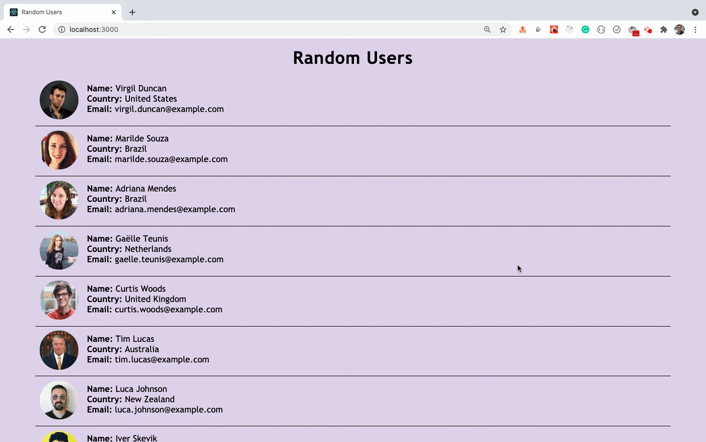
How to Refactor Class Component Code to Functional Component Code
Now, we're done with the complete functionality of the app, let's refactor the code to Functional components with Hooks.
If you're new to React Hooks, check out my this article for an introduction to React Hooks.
Create a new file AppFunctional.js inside the src folder with the following content:
import React from 'react';
const AppFunctional = () => {
return (
<div>
<h2>Functional Component</h2>
</div>
);
};
export default AppFunctional;
We've created a new file for the functional component so you will be able to compare both the code and keep it for your reference.
Now, open index.js file and replace the contents of the file with the following code:
import React from 'react';
import ReactDOM from 'react-dom';
import AppFunctional from './AppFunctional';
import './styles.css';
ReactDOM.render(<AppFunctional />, document.getElementById('root'));
Here, we've used the AppFunctional component inside the render method and also added the import for the same at the top of the file.
Now, If you restart your application using the yarn start command you will see the following screen:
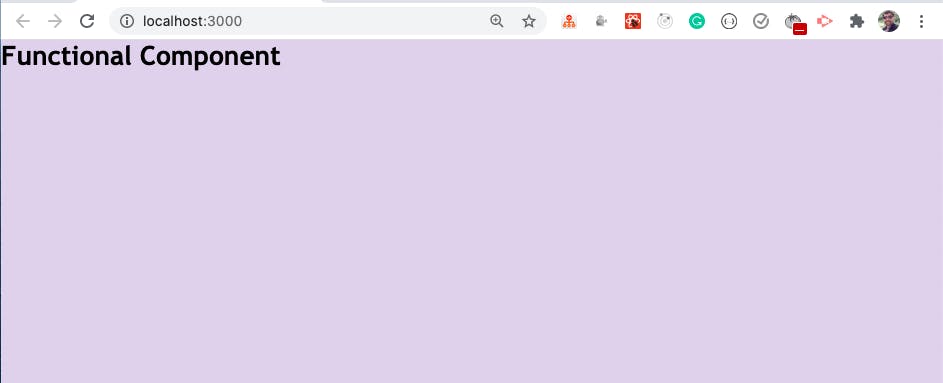
So we're correctly displaying the AppFunctional component code on the screen.
Now, replace the contents of theAppFunctional component with the following code:
import React, { useState, useEffect } from 'react';
import axios from 'axios';
import Header from './components/Header';
import UsersList from './components/UsersList';
const AppFunctional = () => {
const [users, setUsers] = useState([]);
const [page, setPage] = useState(0);
const [isLoading, setIsLoading] = useState(false);
const [errorMsg, setErrorMsg] = useState('');
useEffect(() => {
const loadUsers = async () => {
try {
setIsLoading(true);
const response = await axios.get(
`https://randomuser.me/api/?page=${page}&results=10`
);
setUsers([...users, ...response.data.results]);
setErrorMsg('');
} catch (error) {
setErrorMsg('Error while loading data. Try again later.');
} finally {
setIsLoading(false);
}
};
loadUsers();
}, []);
const loadMore = () => {
setPage((page) => page + 1);
};
return (
<div className="main-section">
<Header />
<UsersList users={users} />
{errorMsg && <p className="errorMsg">{errorMsg}</p>}
<div className="load-more">
<button onClick={loadMore} className="btn-grad">
{isLoading ? 'Loading...' : 'Load More'}
</button>
</div>
</div>
);
};
export default AppFunctional;
Here, we've initially declared the required states using the useState hook:
const [users, setUsers] = useState([]);
const [page, setPage] = useState(0);
const [isLoading, setIsLoading] = useState(false);
const [errorMsg, setErrorMsg] = useState('');
Then we've added a useEffect hook and passed an empty array [] as the second argument to it so the code inside the useEffect hook will be executed only once when the component is mounted.
useEffect(() => {
// your code
}, []);
We've moved the entire loadUsers function inside the useEffect hook and then called it inside the hook like this:
useEffect(() => {
const loadUsers = async () => {
// your code
};
loadUsers();
}, []);
We've also removed all the references to this.state as functional components don't need this context.
Before making the API call, we're setting the isLoading state to true using setIsLoading(true);.
As we already have access to the users array inside the component, we're directly setting as new array for the setUsers function like this:
setUsers([...users, ...response.data.results]);
If you want to know why we can't use the
asynckeyword directly for theuseEffecthook function, check out my this article.
Then we've changed the loadMore function from the below code:
loadMore = () => {
this.setState((prevState) => ({
page: prevState.page + 1
}));
};
to this code:
const loadMore = () => {
setPage((page) => page + 1);
};
Note that, to declare a function in functional components you need to add
constorletbefore the declaration. As the function is not going to change, it's recommended to useconstsuch asconst loadMore = () => { }.
Then we've copied the render method content as it is inside the AppFunctional component for returning the JSX and changed onClick={this.loadMore} to onClick={loadMore}.
return (
<div className="main-section">
<Header />
<UsersList users={users} />
{errorMsg && <p className="errorMsg">{errorMsg}</p>}
<div className="load-more">
<button onClick={loadMore} className="btn-grad">
{isLoading ? 'Loading...' : 'Load More'}
</button>
</div>
</div>
);
Now, If you check the application, you will see the following screen:
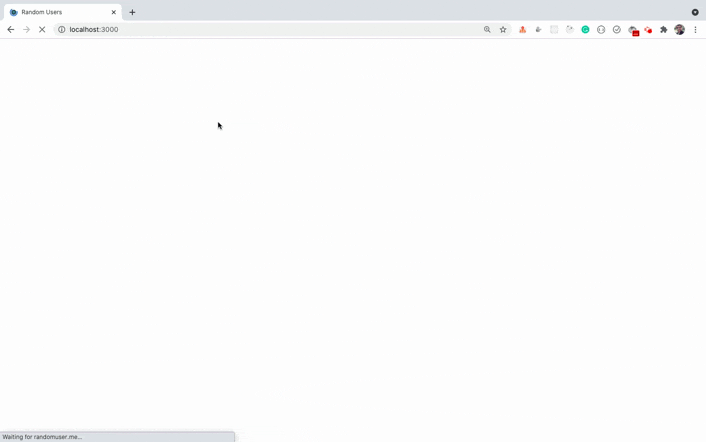
As you can see, the users are correctly getting loaded but the load more functionality does not work.
This is because we're only making the API call once when the component is mounted as we're passing the empty dependency array [] as the second argument to the useEffect hook.
To make the API call again when the page state changes, we need to add the page as a dependency for the useEffect hook like this:
useEffect(() => {
// execute the code to load users
}, [page]);
The above useEffect is the same as writing the below code:
componentDidUpdate(prevProps, prevState) {
if (prevState.page !== this.state.page) {
// execute the code to load users
}
}
The useEffect makes it really easy to write less code that is easy to understand.
So now with this change, the code inside the useEffect hook will be executed when the component mounts as well as when the page state is changed.
Now, If you check the application, you will see that the load more functionality is working again as expected.
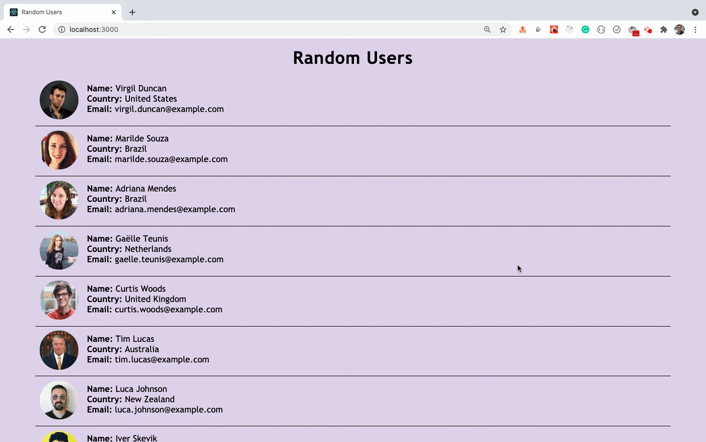
But If you check the terminal/command prompt, you might see a warning as shown below (If you've ESLint installed on your machine):
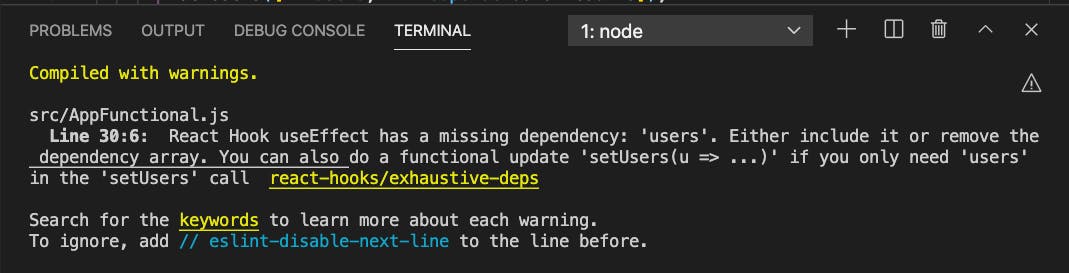
The warnings help us to avoid issues in our application that might occur later so it's always good to fix those warnings If possible.
As we're referencing the users state inside the loadUsers function, we need to include that also in the dependency array. So let's do that.
Include the users as dependency along with the page like this:
useEffect(() => {
// your code
}, [page, users]);
Let's check the application functionality now.
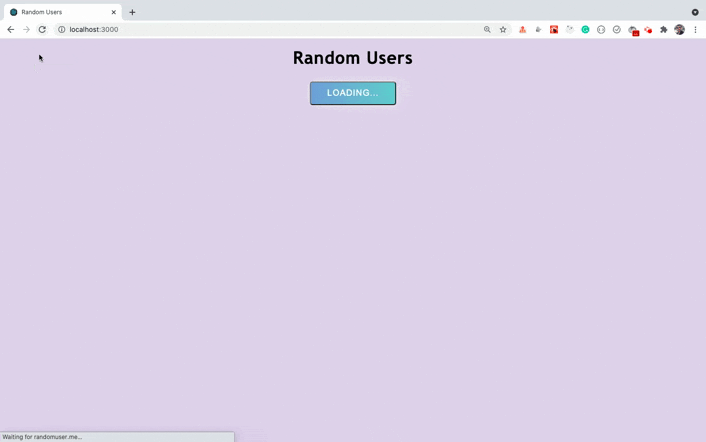
As you can see, we're continuously getting a new set of users as we scroll the page and the application is going in an infinite loop.
This is because, when the component is mounted, the code inside the useEffect hook will be executed to make an API call and once we get the result, we're setting the users array and as users is mentioned in the dependencies list, once the users array is changed, the useEffect will run again and it will happen again and again creating an infinite loop.
So to fix this, we need to avoid referencing the external users array somehow. So let's use the updater syntax of set state to set the users state.
Therefore, change the below code:
setUsers([...users, ...response.data.results]);
to this code:
setUsers((users) => [...users, ...response.data.results]);
Here, we're using the previous value of users to create a new users array.
Now, we can remove the users from the useEffect dependencies array as we're not referencing the external users variable.
Your changed useEffect hook will look like this now:
useEffect(() => {
const loadUsers = async () => {
try {
setIsLoading(true);
const response = await axios.get(
`https://randomuser.me/api/?page=${page}&results=10`
);
setUsers((users) => [...users, ...response.data.results]);
setErrorMsg('');
} catch (error) {
setErrorMsg('Error while loading data. Try again later.');
} finally {
setIsLoading(false);
}
};
loadUsers();
}, [page]);
If you check the application now, you will see that the application is working as expected without any issue.
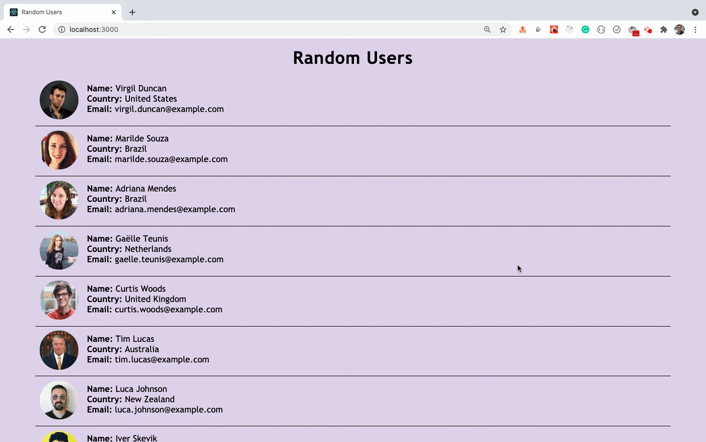
and we're also not getting any error in the terminal now.

Thanks for reading!
You can find the complete source code for this application in this repository and a live demo of the deployed application here.
Starting with ES6, there are many useful additions to JavaScript like:
- ES6 Destructuring
- Import and Export Syntax
- Arrow functions
- Promises
- Async/await
- Optional chaining operator and a lot more.
You can learn everything about all the ES6+ features in detail in my Mastering Modern JavaScript book.
Check out free preview contents of the book here.
Also, you can check out my free Introduction to React Router course to learn React Router from scratch.
Want to stay up to date with regular content regarding JavaScript, React, Node.js? Follow me on LinkedIn.



